
Troubleshooting topics related to the Extension Package.
Connect Extension APS package functionality now includes the older “Reseller Services Selector” APS application used by some of our partners earlier and is not being maintained anymore.
In case you are still using the “Reseller Services Selector”, you need to remove instance from the CloudBlue Commerce Instance.
In order to do that, please go to the Applications > System Applications and search for the “Reseller Services Selector“. Click on the instance and go to the general tab, there you can press the Uninstall button
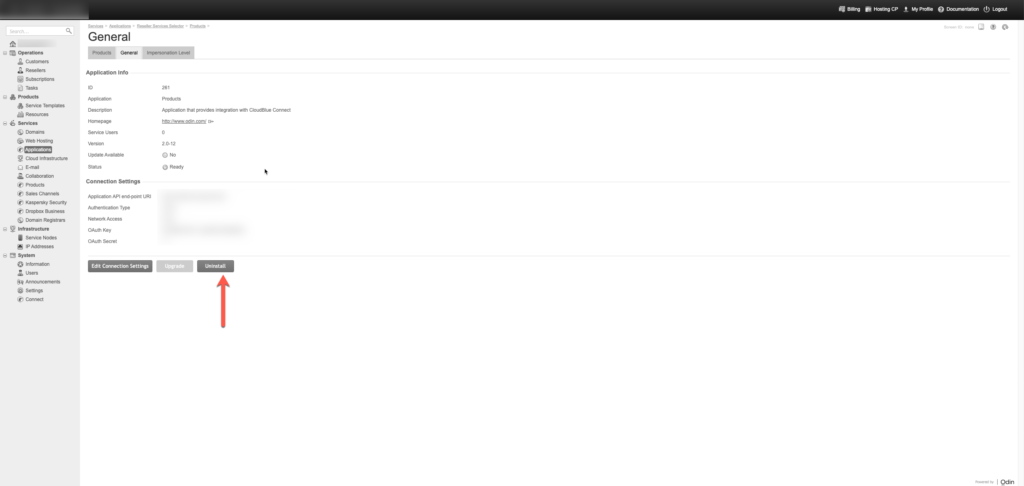
Once uninstall is complete, you can proceed with the installation of the Connect Extension APS package as outlined earlier in this article.
The following issues might be the root cause of not visible “Services > Products” menu element.
Please navigate to the System > Settings > System Properties and ensure the “APS placeholders in provider panel” setting is Enabled
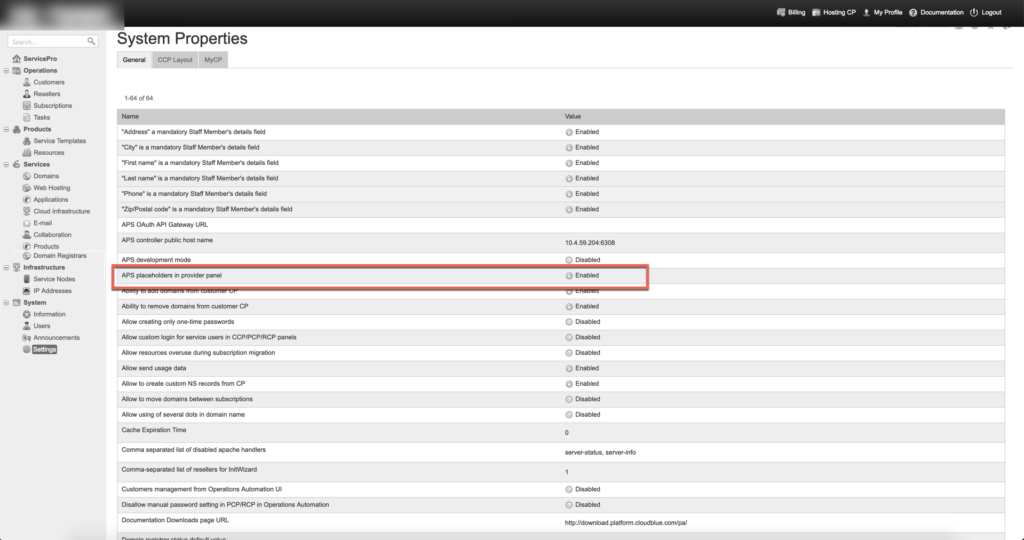
Please review the Operations > Tasks for any failed tasks and ensure the exact sequence of the installation steps was followed.
This message is shown when no products with reseller-level parametrization are visible in the scope of the current account. Otherwise, a list of products available for the parametrization is shown:
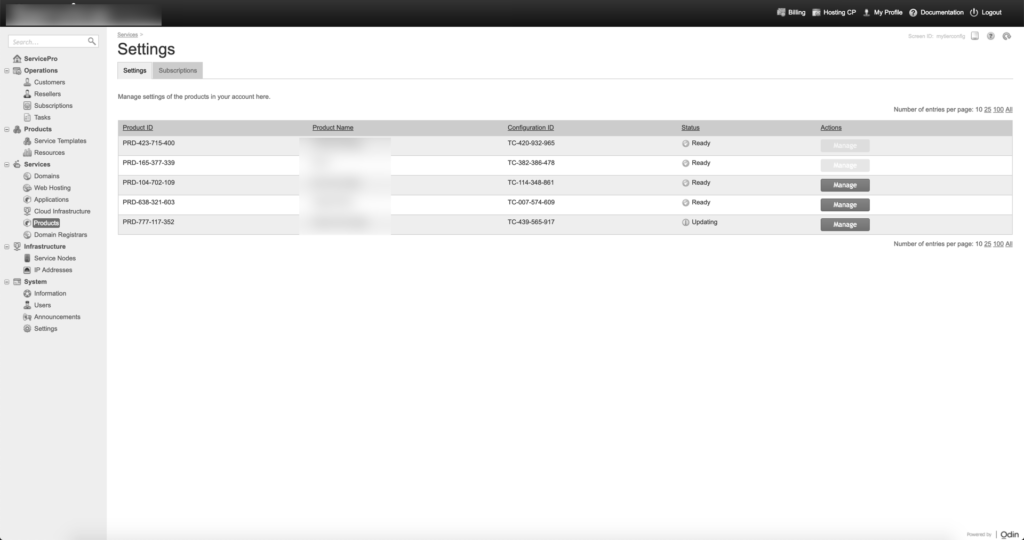
Product displays the “Updating” status while the Vendor is processing the configuration request. This process might take some time. In case “Updating” status is shown in the result of the product configuration update, the “Manage” button will be displayed to allow users managing parameter values:
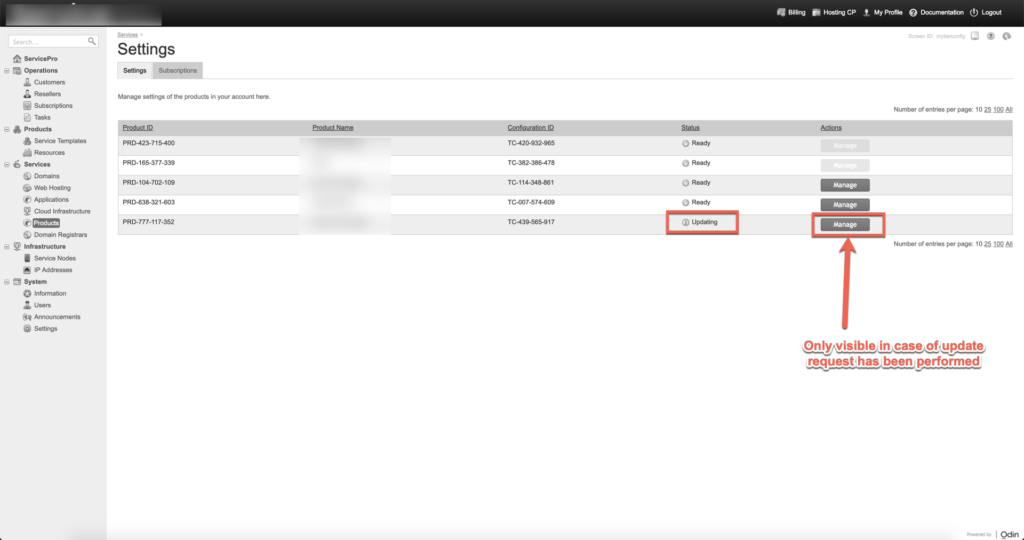
Vendors might need additional information to be collected from either Provider or Reseller. In that case the technical contact of the reseller account receives notification. Additionally, a button “requires attention” is displayed in the list to access additional information inquiry form
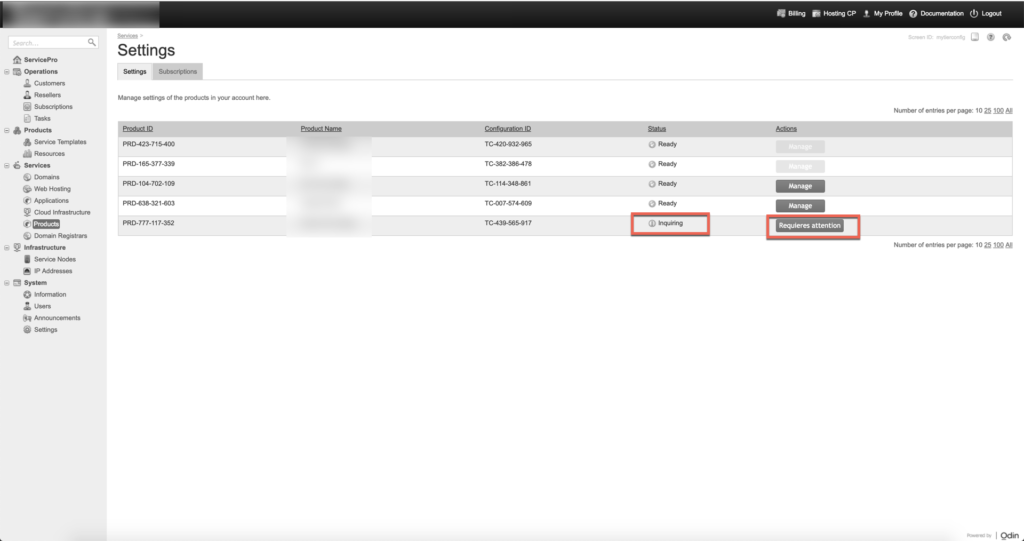
Subscription tab will display a list of subscriptions that are owned by the reseller account itself (i.e. not customers). In case reseller owns no direct subscriptions, nothing is displayed in the Subscriptions tab.
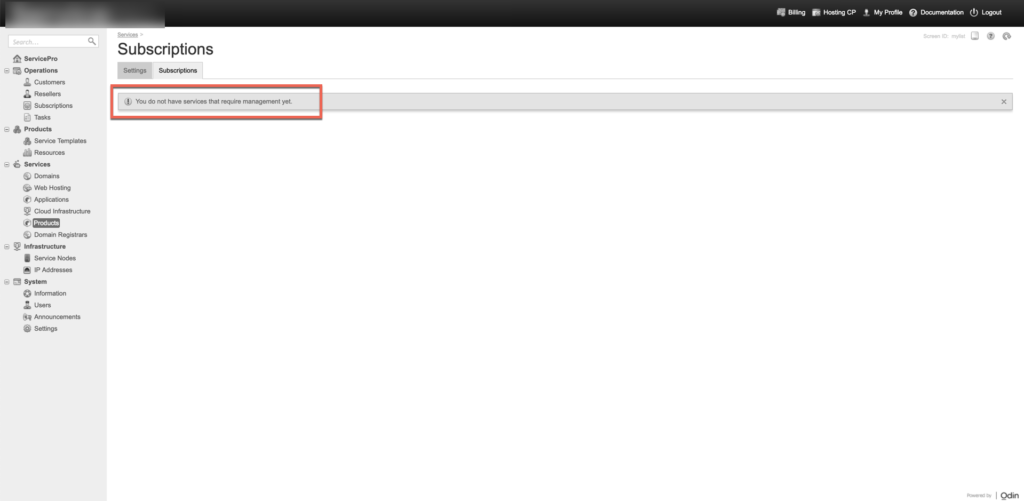
Note: This functionality is only available to Resellers.
An application instance creation may fail and the corresponding CloudBlue Commerce task will report an error like:
“401 Unauthorized: The server could not verify that you are authorized to access the URL requested.”
There are 3 most common reasons you should keep in mind:
 Contact us
Contact us 