
The following article showcases an integration example between the CRM platform and CloudBlue Connect by using the CloudBlue Connect Mulesoft extension. This article also explains the CRM workflow and provides a video tutorial.
Salesforce Cloud Enterprise Edition represents the aforementioned CRM platform. Salesforce provides various cloud-based solutions and a platform that helps organizations to effectively streamline their sales and marketing operations. Refer to the salesforce.com to learn more about this platform
The video tutorial below showcases and describes the Salesforce integration via the Mulesoft extension:
Before following the integration instructions, it is important to understand a standard Salesforce workflow. The following schematically illustrates and describes this workflow:

The example below showcases the implemented Connect integration on the Salesforce Dev Platform, where:
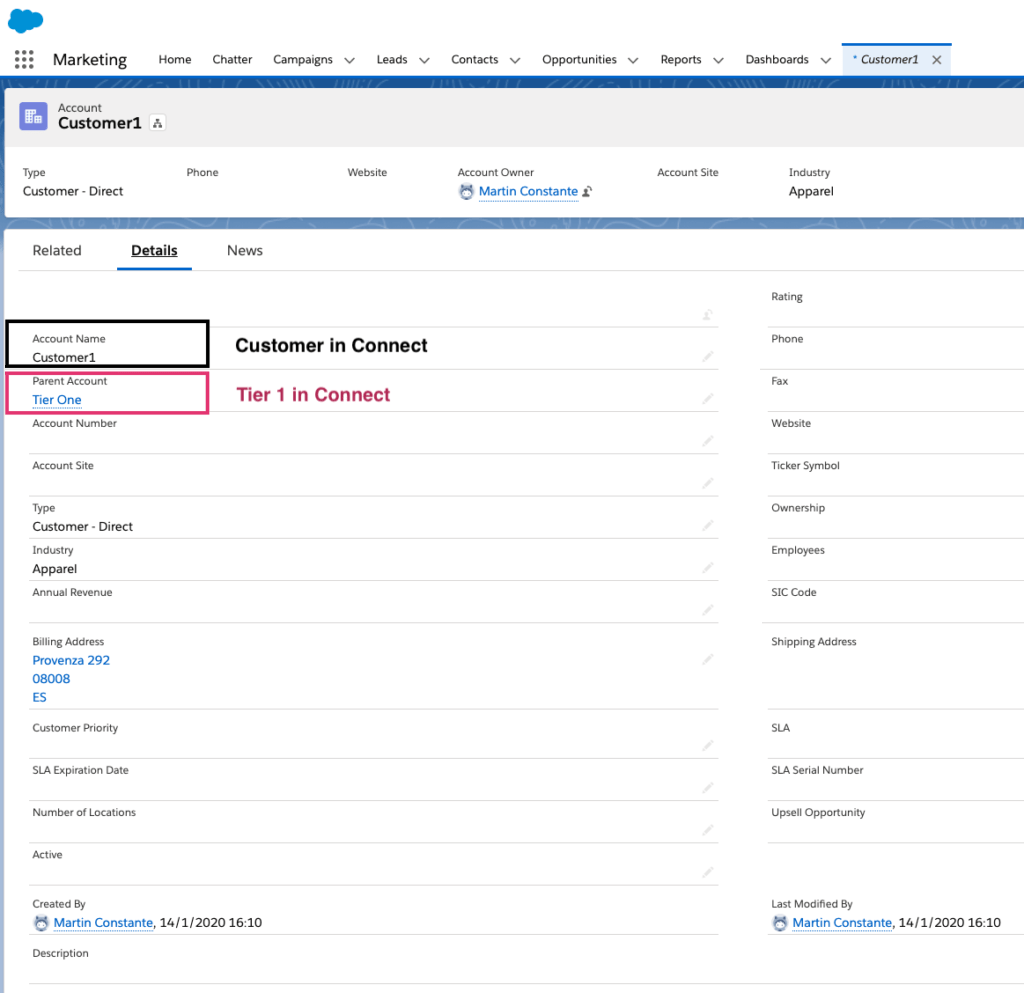
Furthermore, note that the product family values should be set to Pay as you go or Reservation. In case the product is set to Pay as you go value, the quantity value is ignored and set it to “-1”.

The following integration example triggers the Mulesoft App from the Salesforce platform. This integration features a workflow rule that sends a webhook call once your Sales Order is assigned to the Activated Status.
The integration example includes the following trigger configuration on the Salesforce platform:
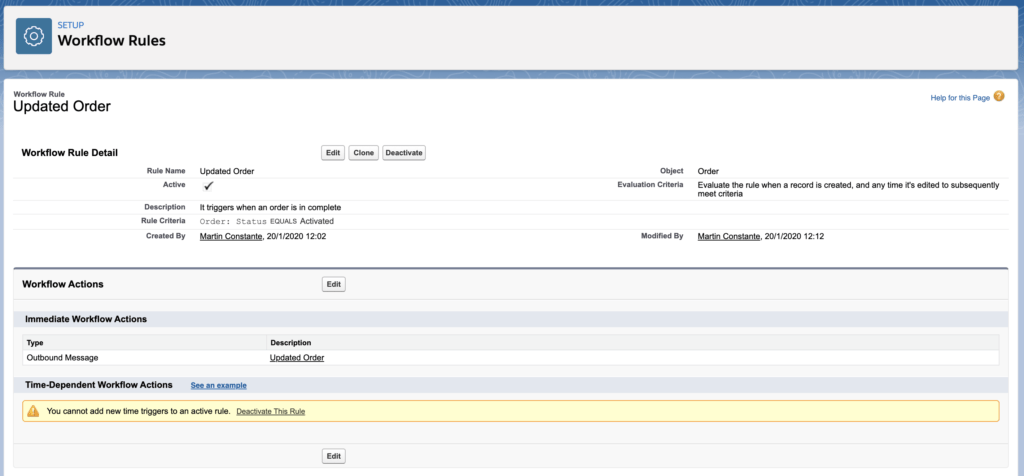
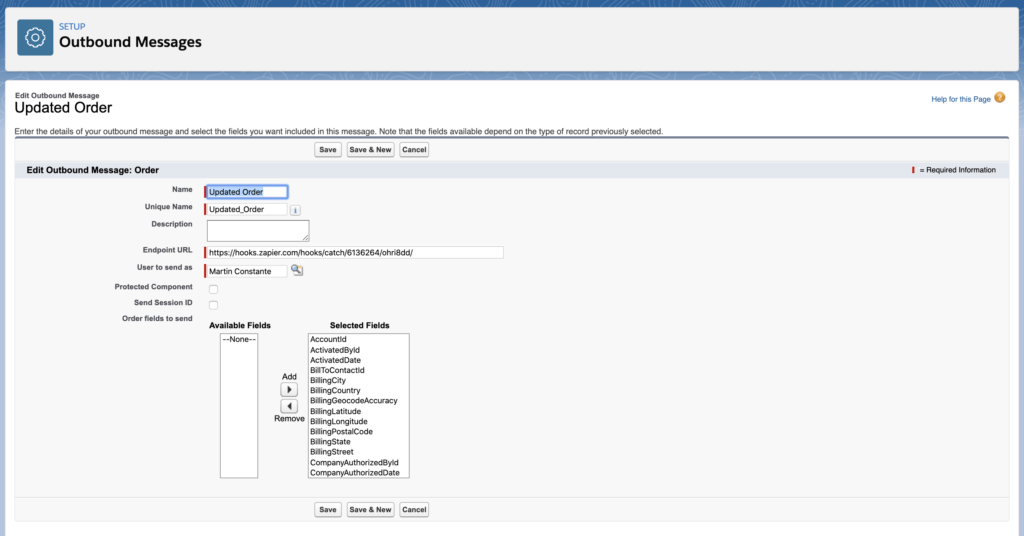
The integration example includes two flows on the Anypoint platform: one that creates a purchase requests on the Connect platform once a Salesforce order is generated and another that saves request data on Salesforce in case this purchase request is approved.
This flow should generate a new purchase request on Connect once a new sales order is created on the Salesforce platform:
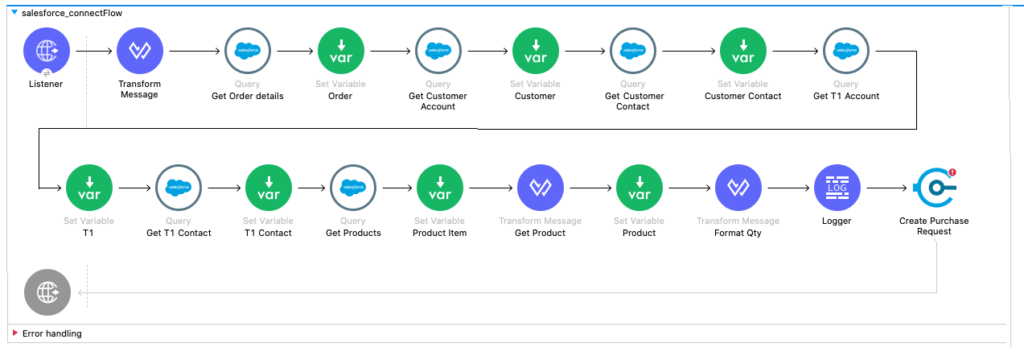
The first step of this flow is creating an http listener that receives the data of your Salesforce orders. Namely, the listener should receive the Order identifier for the following processing.
Thereafter, the flow defines queries that get order details from Salesforce, customer account details, customer contacts, Tier 1 account data, T1 contact data, and product information.
After these steps are successfully defined, the flow includes all required data to create a purchase request on the Connect platform via the Mulesoft Extension.
Once the purchase request is approved on the Connect platform, this flow should update the Salesforce order with all required purchase data:
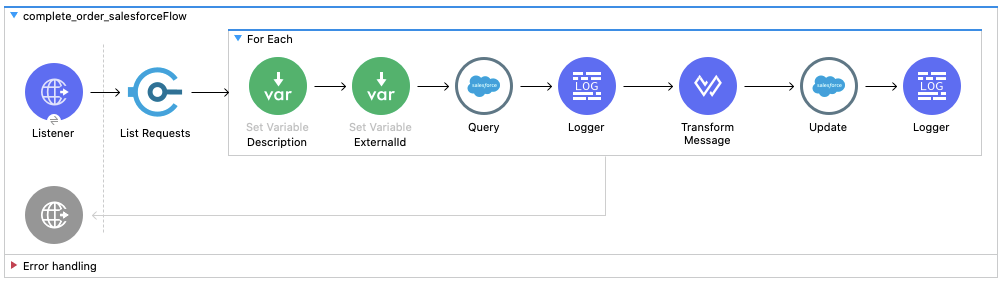
First of all, it is necessary to configure a Connect webhook for the required product. This webhook should trigger your created listener once a purchase request is approved. Thus, define this listener as the first step of this flow.
Next, the flow should get approved purchase request data. Therefore, the flow lists all purchase requests and includes the Salesforce query for each approved request.
Finally, the flow updates each approved request on the Salesforce platform and provides the required product information.
Note that your subscription external ID on Connect should match the OrderID value on the Salesforce platform.
 Contact us
Contact us 