
The following introduces available methods to build your integrations (also called applications on Mulesoft) by using the CloudBlue Connect Mulesoft Extension. The following also describes the design concept of your application and explains how to deploy your application.
First of all, is necessary to install the CloudBlue Connect Mulesoft Extension (Connector) within the Design Center or Anypoint Studio. Note that the Connector installation process is different for the Design Center and Anypoint Studio. Therefore, access one of the following links to install the Connector:
Once the Connector is successfully installed and configured, build your application as follows:
Your designed application include the automated workflow that connects your specified platforms and services. Note that every integration also features a trigger operation. This operation can be an HTTP request or an operation from a third-party Connector. The following showcases the webhook application design concept.
In order to deploy a Connect Webhook, the first step of your Mulesoft Application should be specifying the “Webhook” operation.

Once your webhook is created, it is necessary to configure your trigger. Specify the HTTP listener and configure the HTTPS protocol. When your application is successfully created, the system provides you with the URL that should be specified on the CloudBlue Connect platform.
Therefore, you can automate all operations from the CloudBlue Connect platform. If you didn’t find an operation that you need in the operations list, you can implement a HTTP request from the CloudBlue Connect OpenAPI.
Note that each operation of the CloudBlue Connect Mulesoft Extension includes authentication configurations. This includes your endpoint and token configuration. Create a token via the Integrations module of the Connect platform.
Anypoint provides the Runtime Manager to deploy your application via on-premise infrastructure or by using Mulesoft CloudHub.
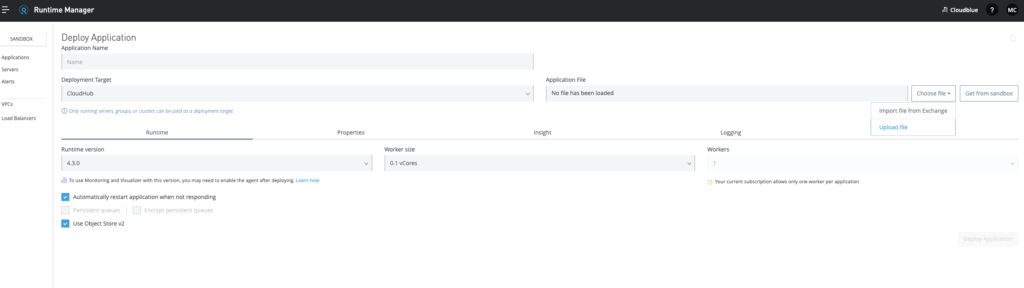
The Runtime Manager allows upload a .jar file with your application or import it from the Anypoint Exchange.
Anypoint requires to select the environment that will be used to deploy your application. It allows you to select Test, Sandbox, Production, or any other environment that you created.
In addition, you can grant application access using business groups to support complex organizational requirements. Create fine-grained, role-based access for users — whether they are in development, operations, or IT.
Once your application is deployed, Anypoint enables you to start, stop, and restart your deployed application.
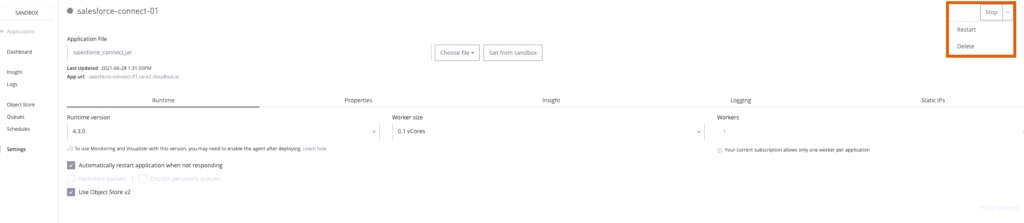
Furthermore, note that Anypoint allows users to analyze metrics, see logs, access insights, and set up alerts.
 Contact us
Contact us 