
Once the extension is successfully deployed to the AtomSphere platform, it is possible to build your integration and configure your required business operations. The following showcases how to successfully customize your integration and set up your Connect API token on AtomSphere.
Boomi integrations consist of an automated workflow that connects your apps and associated services. Every process starts with a Start shape. It is automatically included in every new process and cannot be removed. The AtomSphere platform also requires to define your integration workflow by adding your selected process shapes to the canvas. The platform features the following types of shapes:
Connector shapes are used to get data into the process or send data out of your required process. Namely, it is required to specify required connectors for your integration. Once the CloudBlue Connect extension is successfully deployed, it will be available as a connector.
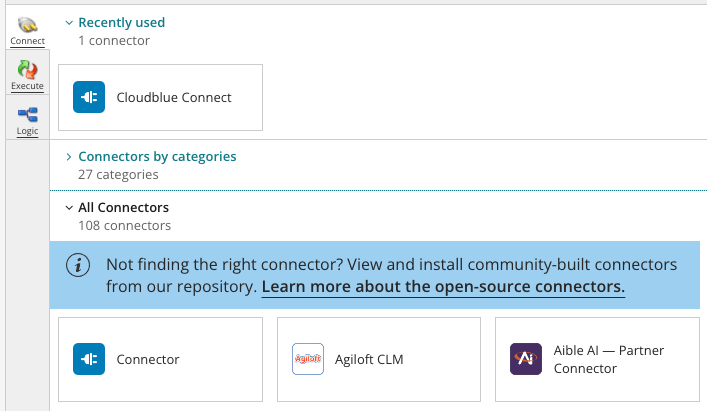
Execute shapes are used to manipulate your required data. This includes but not limited to data transformation shapes, program command shapes, data process shapes, shapes that are used to generate messages or custom notifications, and so on.
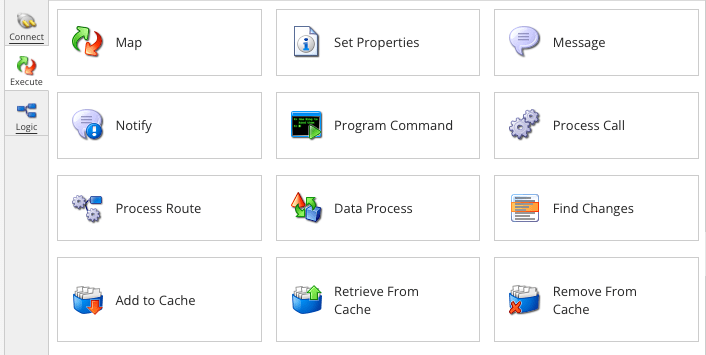
Logic shapes, as the name suggests, are used to direct the data flow through the process. Namely this includes shapes that allow you to create data copies, route required information, terminate process execution, control data flow, and more.
The CloudBlue Connect extension requires to specify your Connector Action and Object for your workflow. Access this configuration via the Options menu on the AtomSphere platform.
Full list of all available actions and object is presented within the List of Operations subarticle.
AtomSphere also requires you to specify an API token that should be generated on the CloudBlue Connect platform.
Create a new token by accessing Integrations > Tokens on the CloudBlue Connect platform. Click Create a New Token and select Custom extension type.
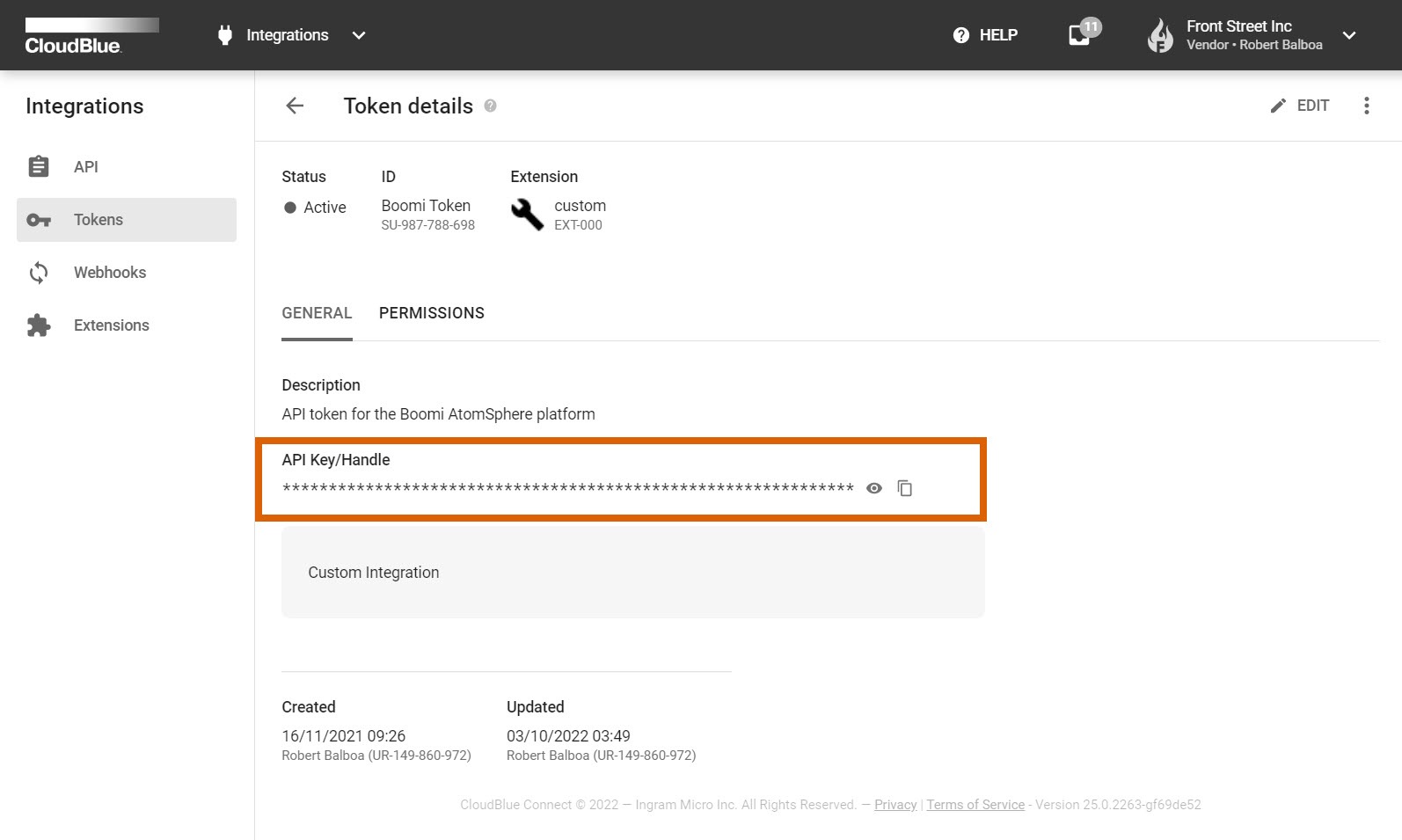
Once your token is successfully generated, copy your API Key/Handle value and paste it as the API Token value within the AtomSphere’s Connection options. It is also necessary to copy API endpoint from the General tab of the Integrations module on Connect and specify this value for the connection configuration on the AtomSphere platform.
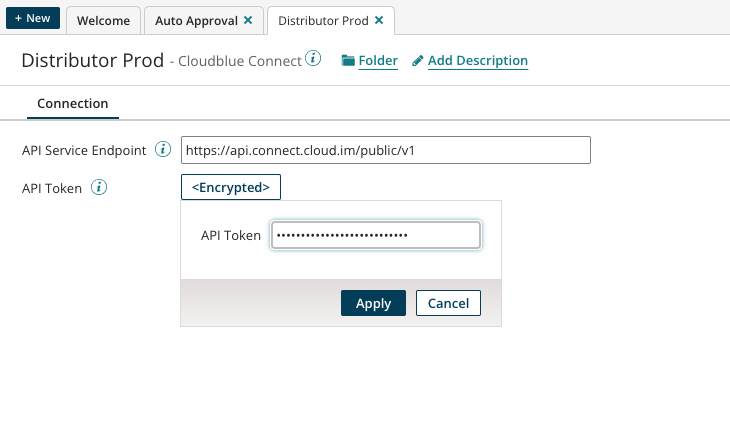
 Contact us
Contact us 