
By integrating CloudBlue Connect into Microsoft Commercial Marketplace, Vendors that provide their products to Connect Catalog can also publish products on AppSource Marketplace or Azure Marketplace. This can greatly streamline and simplify your sale operations and fulfillment management.
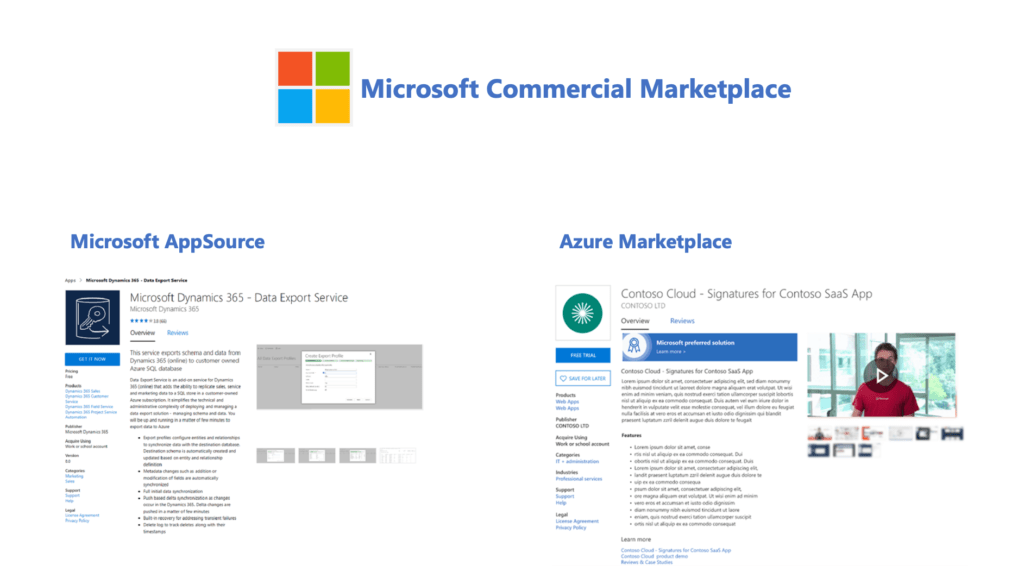
The following describes technical and business requirements for this integration:
Microsoft Partner Network provides the widest range of products in the industry as well as options to differentiate your business, transform your go-to-market strategy, and sell your software solutions. Become a MPN partner, then choose how to invest in your partnership with a Microsoft action pack, starter kit, or competency.
Join the Microsoft Partner Network by accessing the Membership Page on the MPN website and clicking Join now.
Once your organization joins the Microsoft Partner Program, it is necessary to enroll in the Commercial Marketplace Program. Therefore, your company will be able to publish offers into the marketplaces. Enroll in the Commercial Marketplace Program by accessing the Home → Add Program section and selecting Commercial Marketplace Program.
Once your request is validated, the MPN user interface should display Commercial Marketplace.
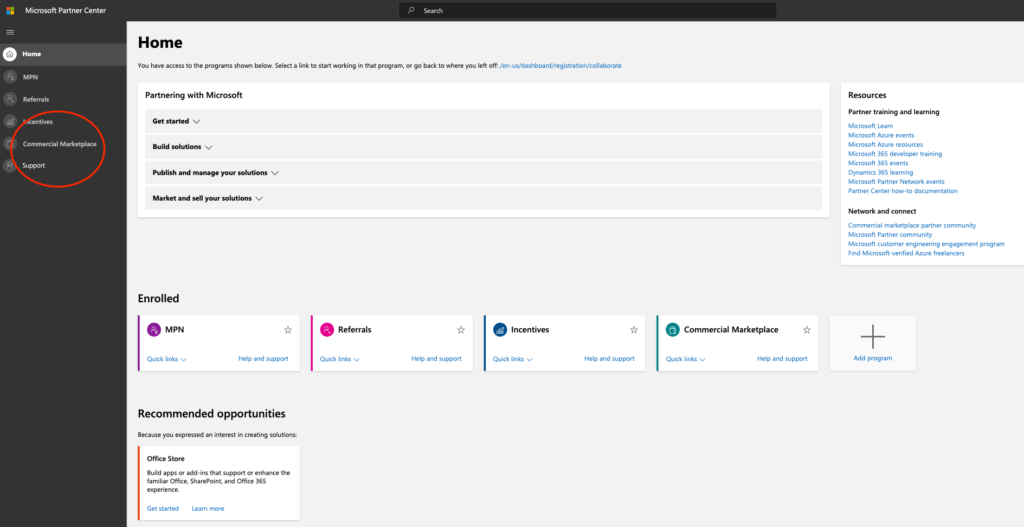
Create your product on the CloudBlue Connect platform. Start creating your listing request and select AppSource Marketplace or Azure Marketplace:
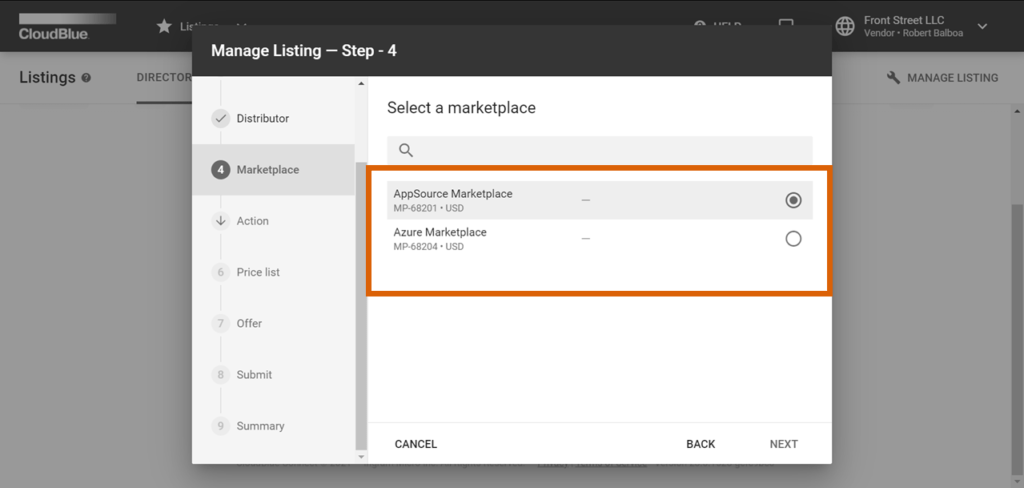
Publish your offer on the Microsoft Commercial Marketplace by following the steps below:
The following provides technical requirements for Microsoft Commercial Marketplace. Note that these requirements apply to the Sell through Microsoft listing options:
You must connect your offer to your customer relationship management (CRM) system to collect customer information. The customer will be asked for permission to share their information.
These customer details, along with your offer name, ID, and online store will be sent to your configured CRM system.
Once you publish a SaaS offer, it can be listed on Microsoft AppSource, Azure Marketplace, or both. Each online store serves unique customer requirements. AppSource is for business solutions and Azure Marketplace is for IT solutions.
Your offer type, transact capabilities, and categories will determine where your offer will be published. Categories and subcategories are mapped to each online store based on the solution type. For detailed information about selecting an online store, see Selecting an online store.
In the step technical configuration, you must set up the followings values:
Landing page: https://cloudblue.connect.com/portal/[tenant_id]/[connect_product_id]/start
Webhook page: https://cloudblue.connect.com/portal/[tenant_id]/[connect_product_id]/notification
| Product in Connect | Offer in Microsoft Marketplace |
|---|---|
| 1 item in the “Reservation” item section | Create one plan “Per User” |
| More than 1 item in the “Reservation” section | Create one plan by item “Per User” |
| 1 item in the “Pay as you go” item section | Create one plan “flat rate” without dimensions |
| More than 1 item in the “Pay as you go” section | Create one plan “flat rate” with a dimension by item |
To configure and enable the integration, please contact us to get further instructions.
 Contact us
Contact us 