
In order to use CloudBlue Connect node on Flowgear and establishing the connection between both platforms, it is required to create a Token on Connect. The following guidelines showcase how to create a token and how successfully configure this connection.
First of all, it is necessary to create a Flowgear token on the CloudBlue Connect platform as follows:
Access the Tokens section of the Integrations module on Connect platform.
Click the Create Token button to configure your new token. Once the system prompts you to define your token extension, select the Flowgear option.
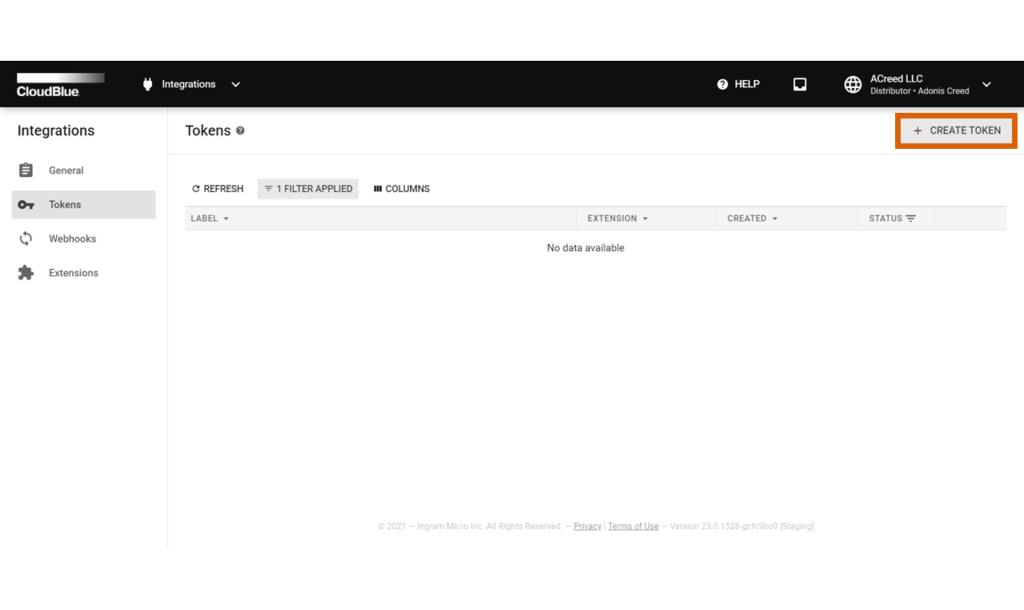
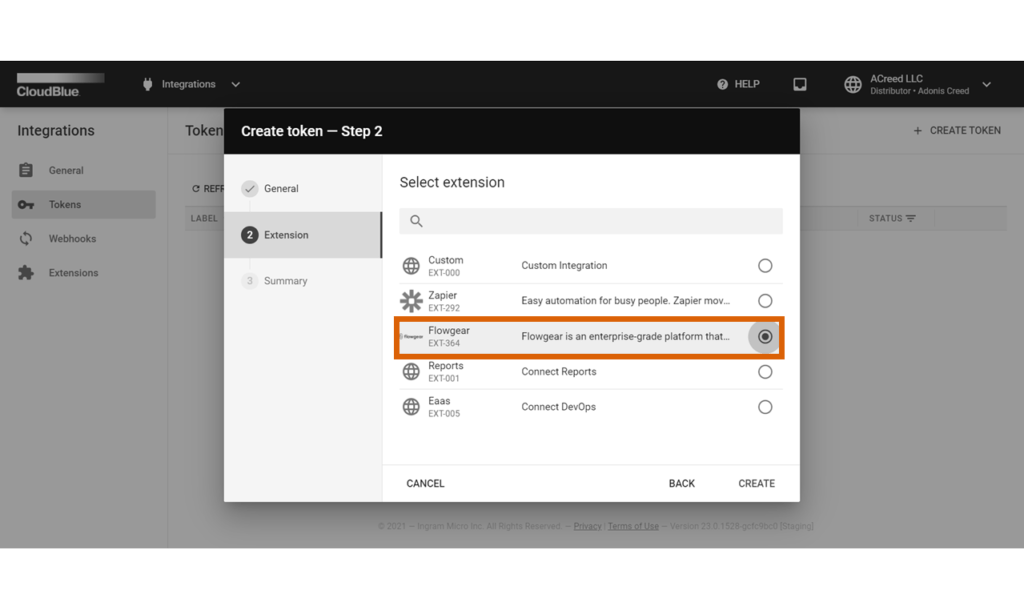
In case more information on your token creation is required, refer to the Integrations module documentation.
Access the Connections section on the Flowgear platform and click + to create a new connection. Thereafter, configure this connection as follows:
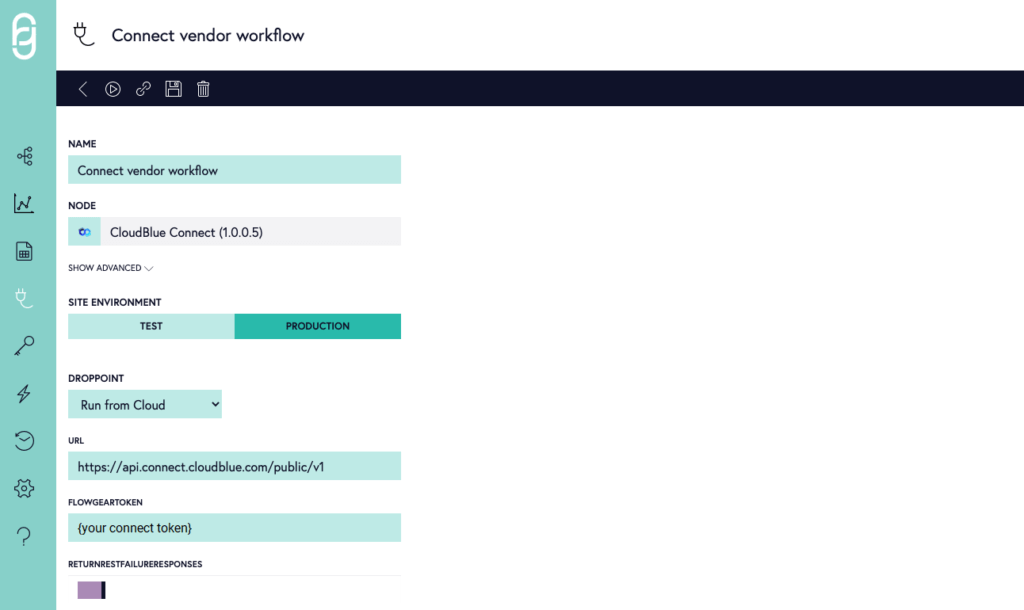
Once your connection configuration is complete, click the Save button on the Flowgear user interface. It is also possible to test your connection by using the Test button.
 Contact us
Contact us 