
In order to integrate the Connect platform to the Workato system, it is necessary to generate an API key, prepare the hub identifier, and prepare marketplace names. Follow the provided instructions to successfully integrate CloudBlue Connect to the Workato automation platform.
First of all, it is necessary to create an API token on the CloudBlue Connect platform as follows:
Access the Tokens section of the Integrations module on Connect platform.
Click the Create Token button to configure your new token. The system prompts you to define your token extension, select the Custom option. Once the token configuration is finalized, access your token details screen to copy your API/Key Handle value.
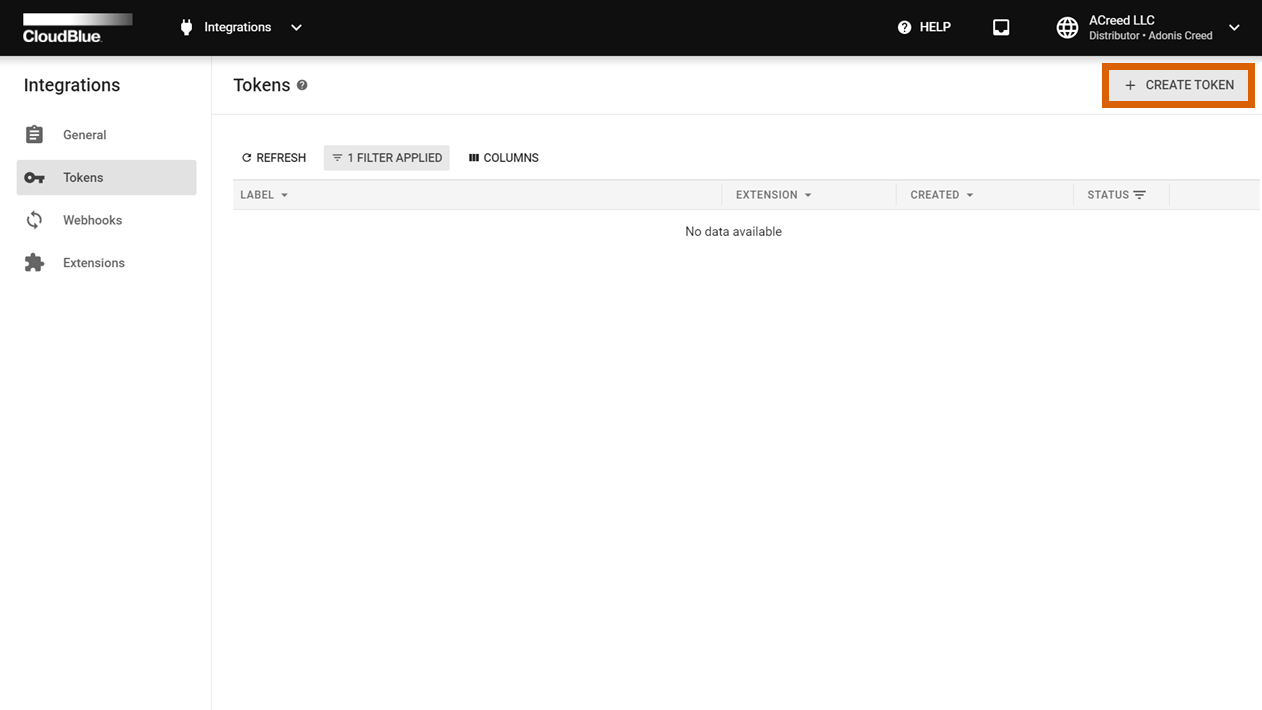
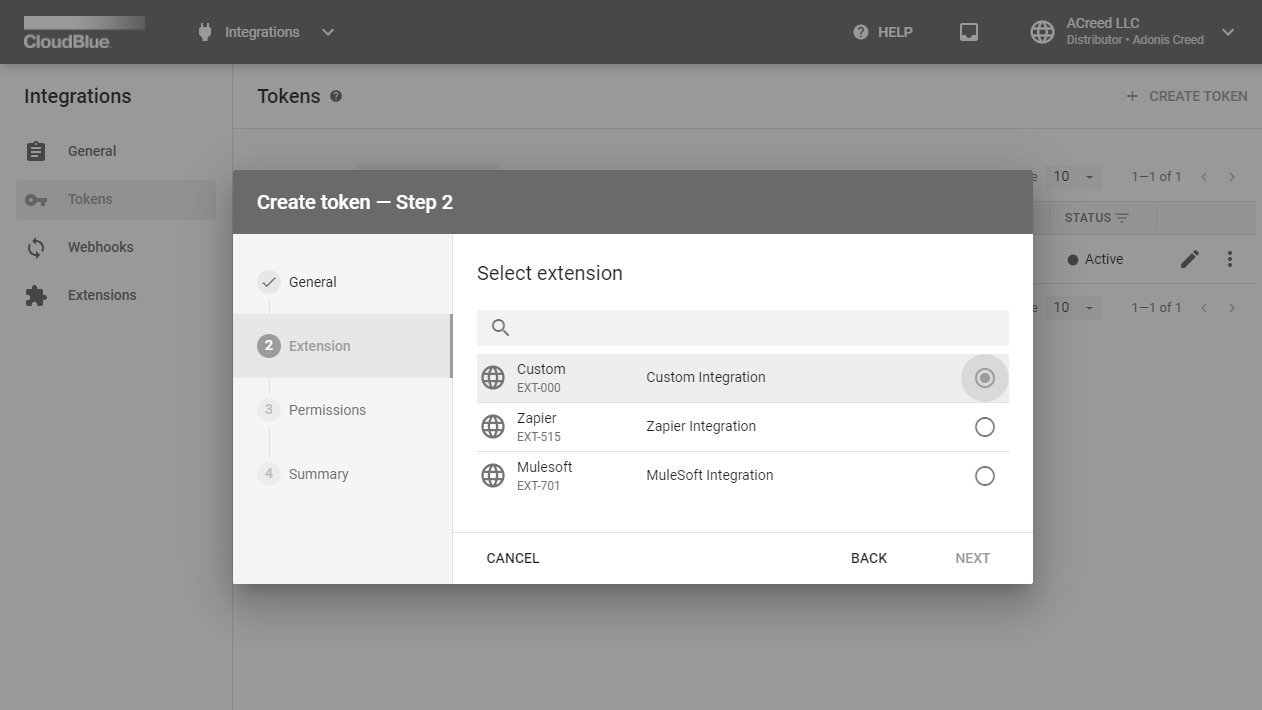
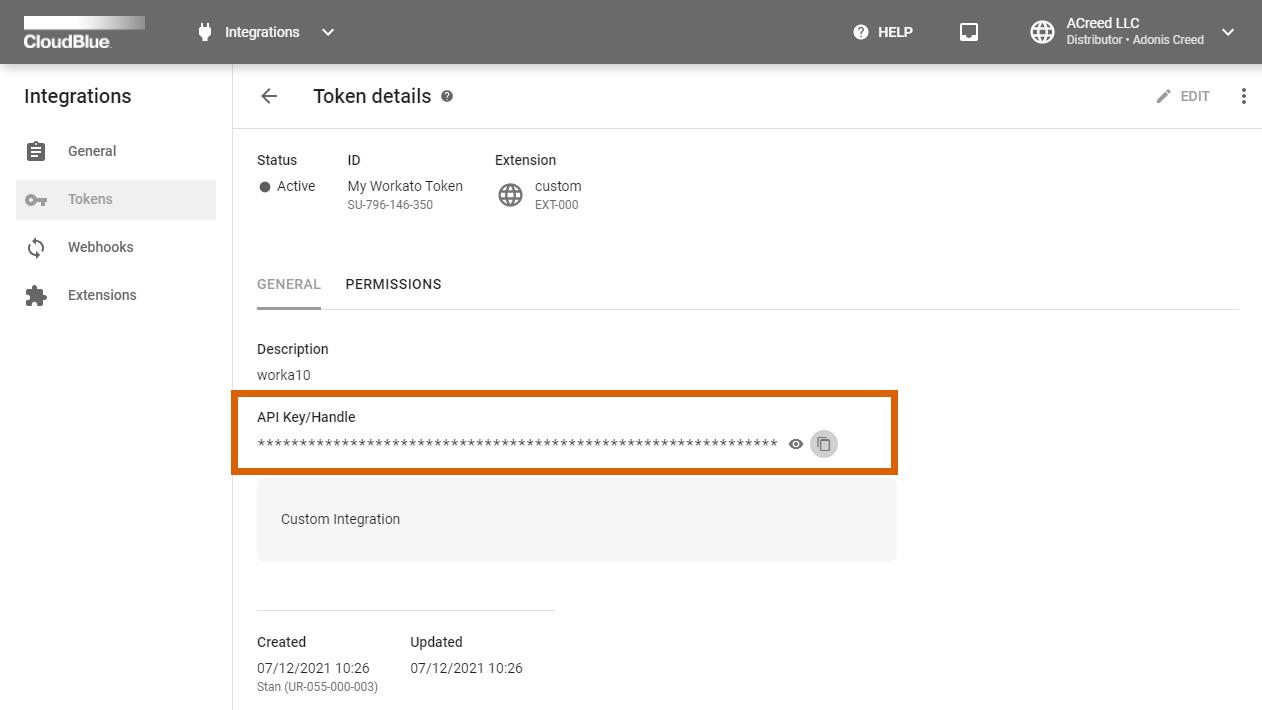
In case more information on your token creation is required, please refer to the Integrations module documentation.
The Workato platform requires you to specify your registered hub identifier. Access the Marketplaces module and switch to the Hubs tab. Thereafter, copy your hub identifier that is displayed under your hub object name.
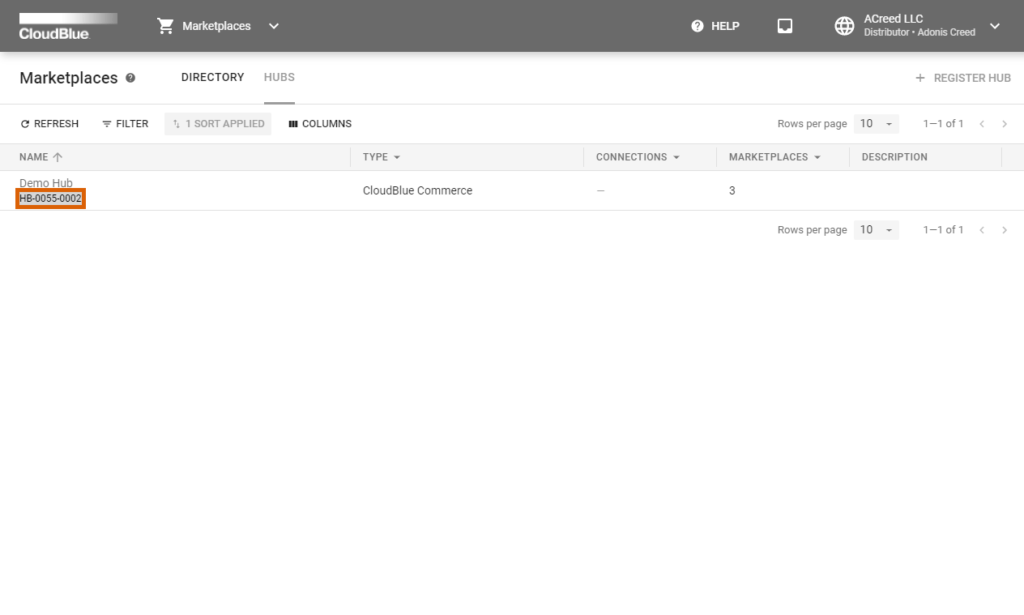
To successfully integrate the CloudBlue Connect platform with the Workato system, it is also requires to paste your names of your Connect marketplaces. Access the Marketplace module and switch to the Directory tab. Thereafter, copy your required marketplace names from the list.
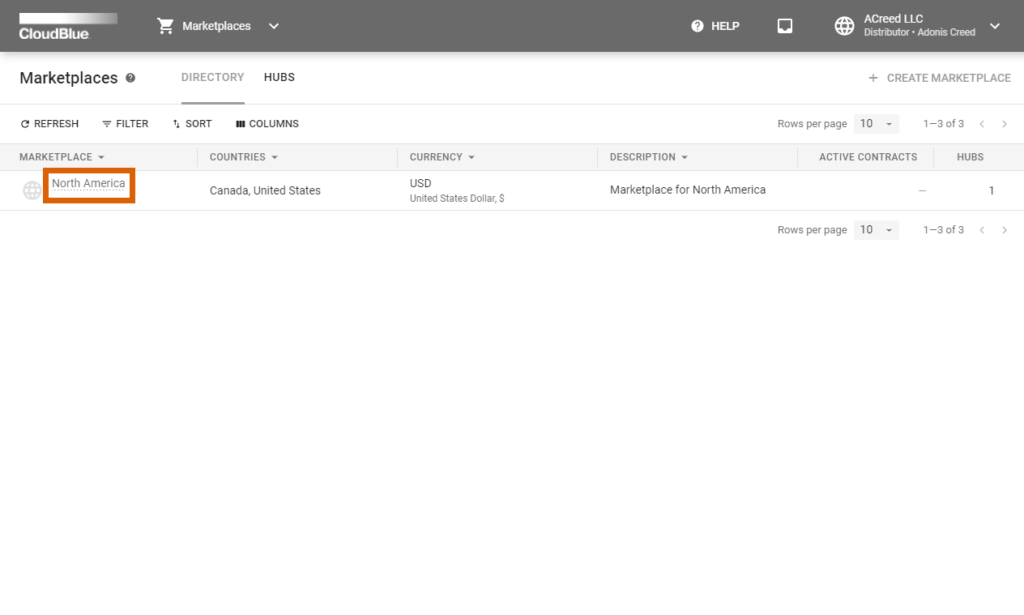
This concludes required configurations and preparations on the CloudBlue Connect platform. Therefore, it is required to access the Workato platform for the following configurations.
Sign into the Workato portal and navigate to the Projects tab. Start configuring your new Workato project by clicking the Create project button.
Next, it is required to import recipes to the Workato system. Proceed to Tools > Recipe lifecycle management and switch to the Import tab. Click the Import button to launch a wizard and select a ZIP file that contains your Workato recipes.
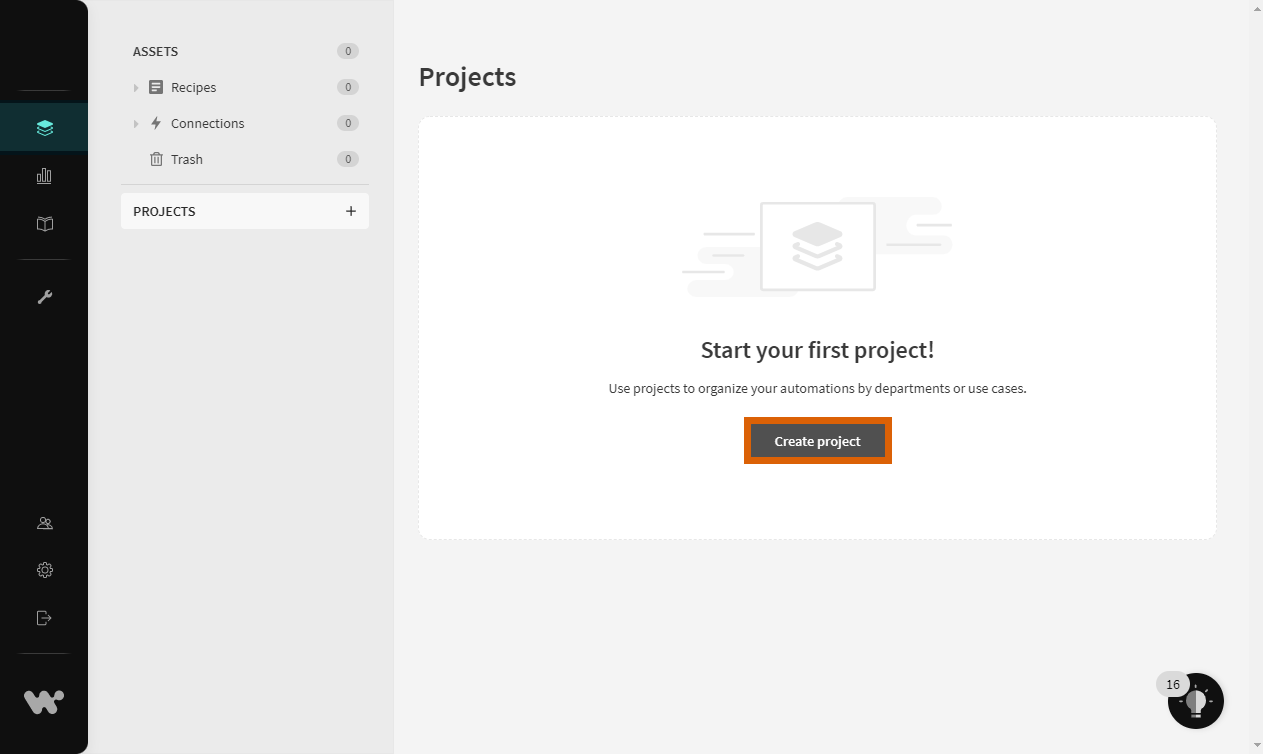
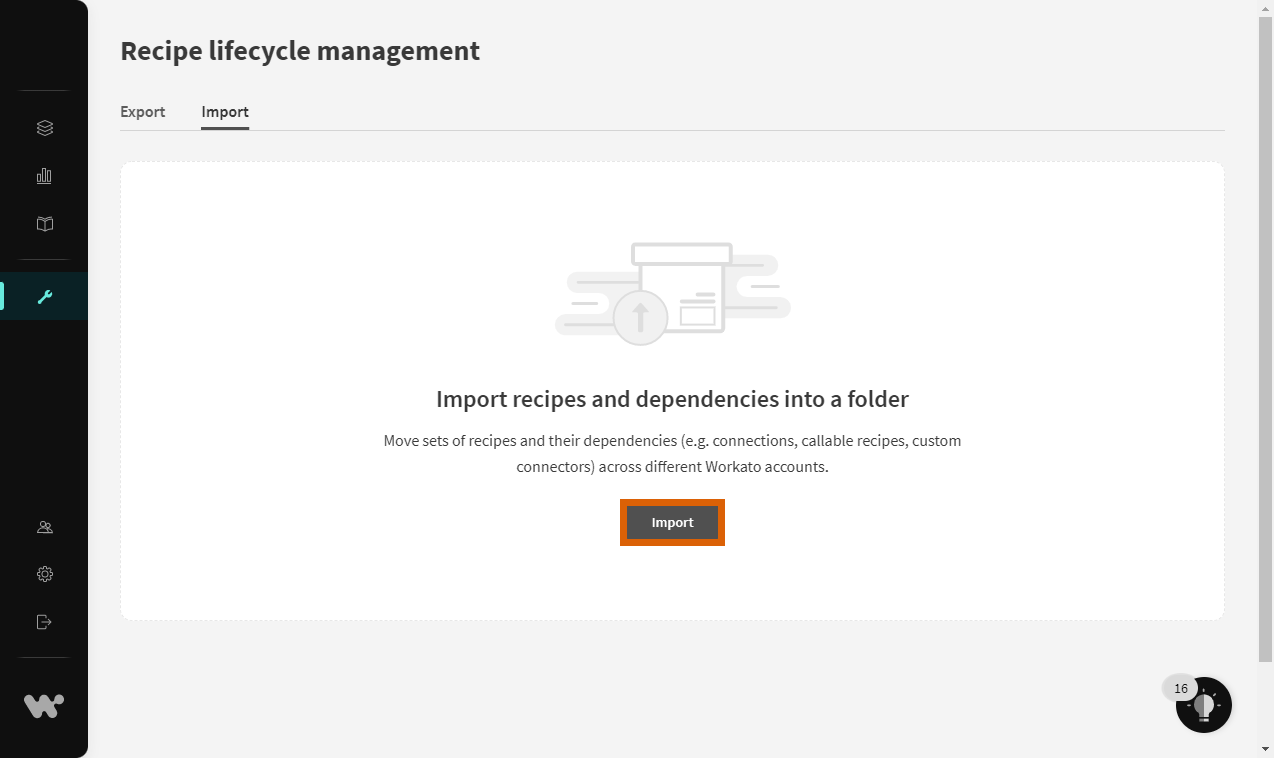
As a result, the required recipes will be imported and your Workato project will be successfully configured. In case you do not have the required ZIP file, please contact our support.
Once your project is created and the recipes are successfully imported to the Workato platform, it is necessary to configure account-level properties that are required to work with recipes. Proceed to Tools > Properties and create required properties as follows:
| Property name | Value |
| default_hub_id | Paste your hub identifier that is copied from the CloudBlue Connect platform. |
| zuora_base_url | In case it is required to integrate the Zuora platform, add this property and assign the Zuora tenant rest API address. |
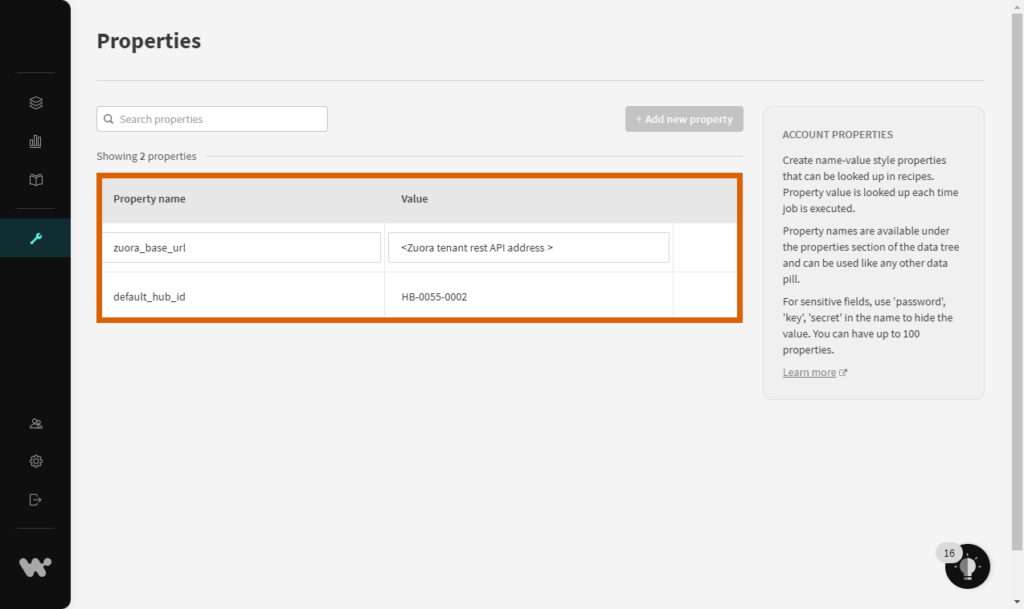
Once your recipes are imported successfully, the Workato system should add a CloudBlue Connect Connector within the Connections section. In case you do not have access to CB Connect Connector on the Workato platform, please contact our support.
Switch to the Projects tab and access your Connections list. Select the CloudBlue Connect Connector from the list and specify your generated API key value within the API Token field.
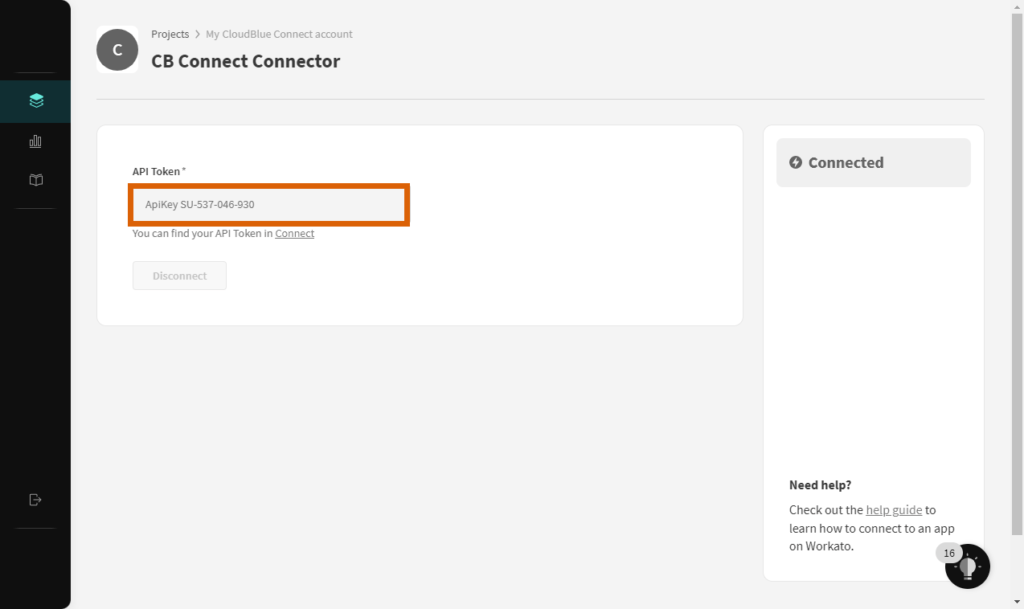
Therefore, the CloudBlue Connect platform will be successfully integrated to the Workato platform. Note that it is also required to configure your target application and your target application connectors as described in the Zuora Integration article.
 Contact us
Contact us 