
CloudBlue Connect provides a highly customizable service to arrange various integrated business flows – including contract management, product information flow, ordering and fulfillment, subscription management, and resource usage reporting. The CloudBlue Catalog provides more than 175 SaaS products and it is growing each month. Refer to the Catalog module documentation for more details.
By using the AWS Marketplace Connect Integration, the ISVs that publish their products on the CloudBlue Connect Catalog can also publish the products in the AWS Marketplace with little effort and short go-to-market motions.
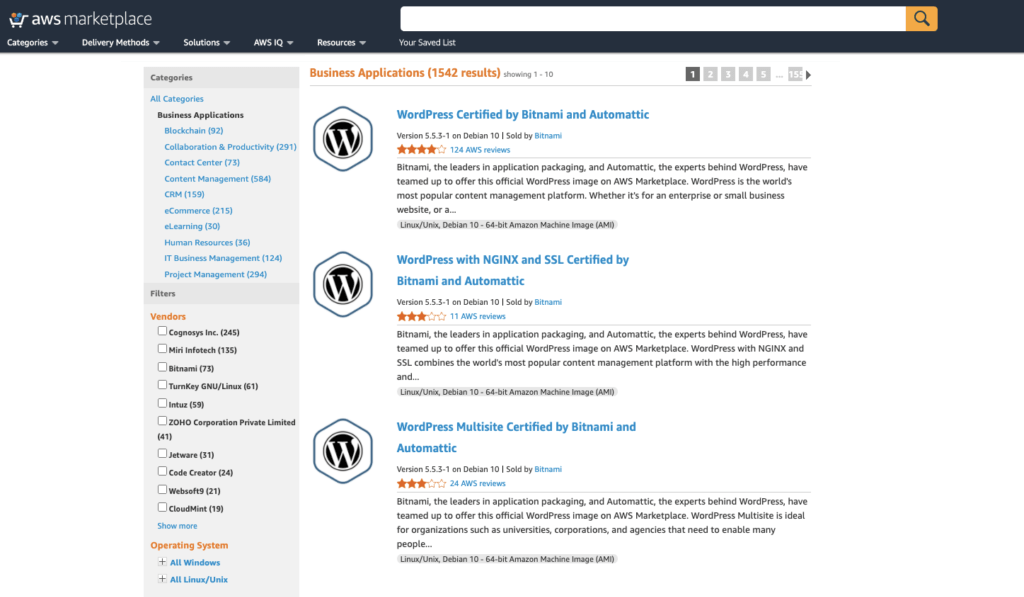
The following showcases the business and technical requirements for this integration:
The AWS Partner Network (APN) is the global partner program for technology and consulting businesses that leverage Amazon Web Services to build solutions and services for customers. The APN helps companies build, market, and sell their AWS offerings by providing valuable business, technical, and marketing support. Complete the AWS Partner Network registration in a few steps:
Create your product on the CloudBlue Connect platform. Please refer to the Products module documentation for more information on your product configuration on Connect.
Once your product is successfully configured, create a new listing via the Listing module on the Connect platform. Therefore, you can select AWS Marketplace as your Distributor for your product.
Create your offer on the AWS marketplace by following the steps below:
Specify a product key that can be used to create Subscription (Asset) Request instances on the CloudBlue Connect platform.
Provide your AWS API credentials to access SQS queue, customer resolution, fetch entitlement, and report meter usage (this can be provided after the successful product listing processing on AWS Marketplace). Note that the product submission process makes your products available on the AWS Marketplace.
Submit your product to the Marketplace Management Portal by using one of the following tabs:
• Products tab: (for products that are less complex) Use the Products tab to successfully define and submit your request.
• Assets tab: (for products that are more complex and require more details) Download a product load form (PLF), add product details, and then upload your completed form using the File upload option.
Access the Products tab by logging into the AWS Marketplace Management Portal. Choose the SaaS option from the Products tab to access your software as a service products. Thereafter, the Management Portal provides a dashboard that contain all of your current products of this type.
Once you start creating a new product request, you can save your work in progress, and, if necessary, create your request in several different sessions.
When you are ready to submit your product request, the request is reviewed by the AWS Marketplace team. You can monitor the status of your request on the product page for the type of product you are requesting.
View your requests statuses via the Requests tab. The following describes all available statuses for your requests:
• Draft: You started to process your the request but did not submit it yet.
• Submitted: Your request processing is submitted and it is under review.
• Action Required: The AWS Marketplace team reviewed your request and it is necessary to provide more information.
• Approval Required: The AWS Marketplace team created a limited listing URL for your product.
It is necessary to review and either approve or reject the URL before AWS Marketplace can publish your product. In case the listing is approved, the status of your request changes to Publishing Pending. If the listing is rejected, your request returns to the Draft state and you can modify your request.
• Publishing Pending: You approved the mock-up of your request and AWS Marketplace is publishing your product.
• Expired: You started the request process but did not complete it within six months and thus your request expired.
Your company logo and the logo of your products must conform to the following AWS Marketplace
guidelines:
While the system strives to process requests as quickly as possible, requests can require multiple iterations and review by the seller and AWS Marketplace team. Use the following as guidance for how long it will take to complete the process:
To configure and enable the integration, please contact our support for further guidance.
 Contact us
Contact us 